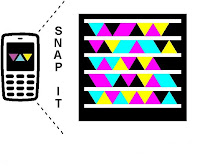With the Microsoft Tag application, a snap of their smartphone's camera transports mobile users to linked mobile content, videos, music, retailers, contact nformation, maps, social networks, promotions, and more. Nothing to type, no browsers to launch!
To learn more about Microsoft Tag visit http://www.microsoft.com/tag today
The application can be accessed by visiting http://Gettag.mobi using your mobile phone browser ,install it your windows mobile and just try this tag